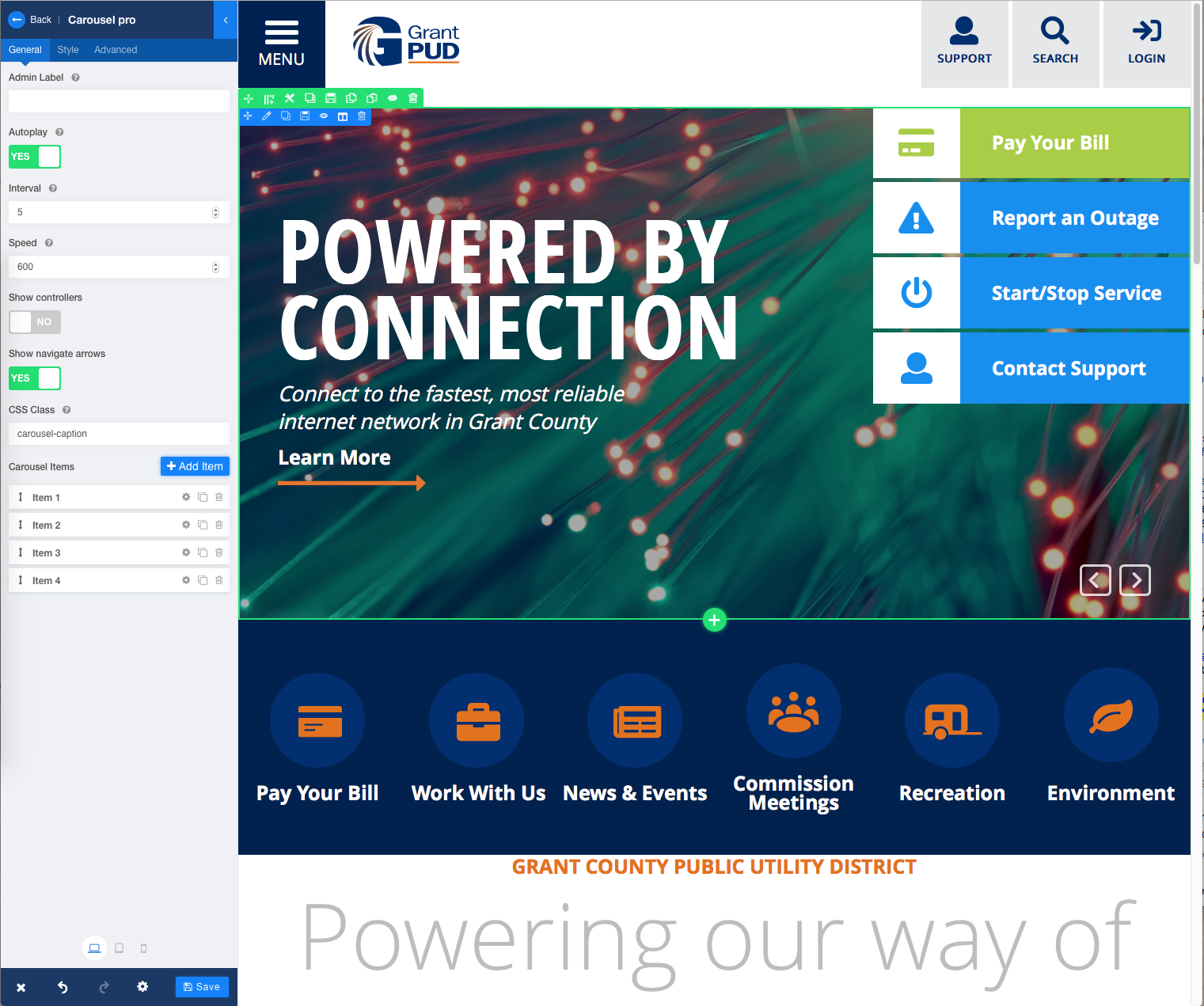How To's
Tutorials and helpful knowledge to make the most of your site.
Below you'll find information on the majority of common tasks within the Joomla admin as well as step-by-step guides on specific sections.
To login to the front-end editor, click grantpud.org/login
To login to the back-end editor, click grantpud.org/administrator
Overview - Front End
The front end editor provides you a WYSIWYG editor to the majority of content on the site. Once you've logged in, you'll see an "EDIT PAGE" button in the upper right hand corner of the page.
Clicking "EDIT PAGE" will enable the front-end editor and you'll be able to click/select and edit the majority of the and images you see on the page. For other functionality and controls, please see the downloadables and videos below.
As you make edits, please remember to use the "Save" button often. The "Save" button can be found at the bottom of the left hand panel. If you want to discard your edit, you can also hit the "X" button and back-out of the editor without saving.
Printable Tutorials
Printable Tutorials
Helpful HTML
Instructions
Make sure you click on the "Code" tab first, otherwise the html will not be recognized.
Once you've pasted the code in, you can return to Editor view, select the "Learn More" text and, using the link icon, create a new link.
<p><a href="/" class="btn btn-primary single-button">Learn More</a></p>
<a href="/"><button type="button" class="btn btn-primary input-btn-primary">DOWNLOAD<span><i class="fas fa-download"></i></span></button>
LEARN MORE
<a href="/" target="_blank" rel="noopener" class="btn btn-primary single-button h-auto white-border-button">LEARN MORE</a>
Video How To's
How to Edit the Homepage
How to Create Anchor Links
How to Update Fish Counts
How to Build New Pages
How to Build Contact Forms
How to Copy/Paste Rows
How To Update Water Quality
How to Create New Users
How to Add Menu Items
Common Image Dimensions
Throughout the site, we've added call-outs with image dimensions that will be visible when you click "edit page". To see a specific images ideal dimensions, navigate to the page, click "edit page" and scroll to the image. You should see the dimensions listed directly above it.
Homepage
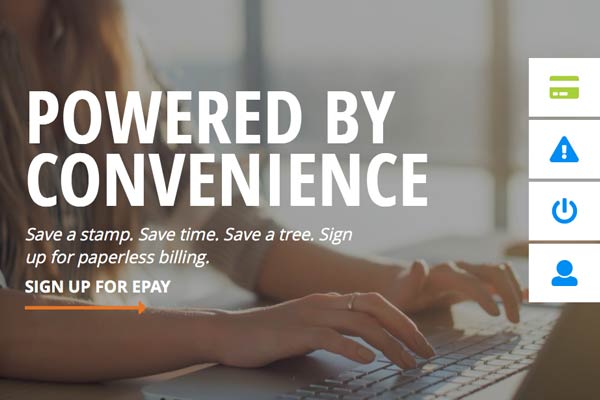
Main Promo Images - 1530 x 825 px

Lower Promo Images - 960 x 720 px
Other Common Images
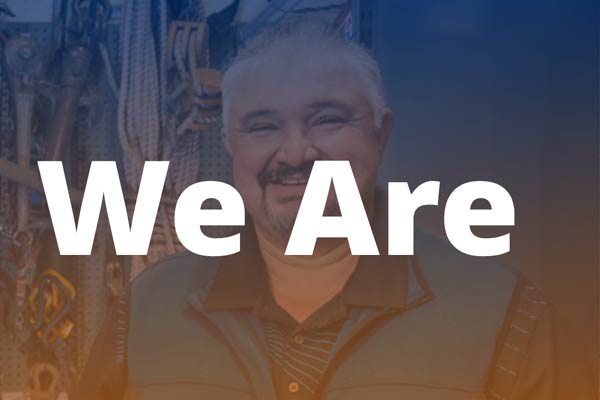
Header Images - 1800 x 396 px
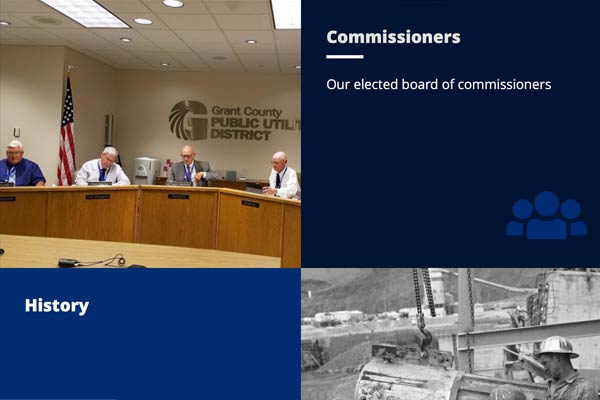
"Cube" Images - 760 x 500 px
Insert raw html hrere.
Here is an example of hyper link JoomShaper
District Boundaries
Commissioners each represent a defined area of the county. Two commissioners-at-large each serve four-year terms. The remaining three commissioners serve six-year terms. The terms are staggered so that two members of the board are elected every two years.
CWPU Agendas, Minutes and Notices
2018
- November 8, 2018
- Meeting Agenda / Notices
- October 24, 2018
- Meeting Agenda / Meeting Minutes
- October 11, 2018
- Meeting Agenda / Meeting Minutes / Notices
- September 13, 2018
- Meeting Agenda / Meeting Minutes / Notices
- August 15, 2018
- Meeting Agenda / Meeting Minutes / Notices
- July 24 & 25, 2018
- Meeting Agenda / Meeting Minutes
- July 19, 2018
- Meeting Agenda / Meeting Minutes
- June 29, 2018
- Meeting Minutes
- June 21, 2018
- Meeting Agenda / Meeting Minutes / Notices
- June 14, 2018
- Meeting Agenda / Meeting Minutes / Notices
- May 31, 2018
- Meeting Agenda / Meeting Minutes
- May 21, 2018
- Meeting Agenda / Meeting Minutes / Notices
- May 10, 2018
- Meeting Agenda / Meeting Minutes
- April 25, 2018
- Meeting Agenda / Meeting Minutes / Notices
- April 12, 2018
- Meeting Agenda / Meeting Minutes
- March 14 & 15, 2018
- Meeting Agenda / Meeting Minutes / Notices
- February 14, 2018
- Meeting Minutes
- February 8, 2018
- Meeting Agenda / Meeting Minutes
2017
- December 14, 2017
- Meeting Agenda / Notices
- November 9, 2017
- Meeting Agenda / Meeting Minutes
- September 14, 2017
- Meeting Agenda / Meeting Minutes / Notices
- August 29, 2017
- Meeting Agenda / Meeting Minutes
- July 17, 2017
- Meeting Agenda / Meeting Minutes
- June 8, 2017
- Meeting Agenda / Meeting Minutes
- May 11, 2017
- Meeting Agenda / Meeting Minutes
- April 26, 2017
- Meeting Agenda / Meeting Minutes
- April 13, 2017
- Meeting Agenda / Meeting Minutes / Notices
- March 9, 2017
- Meeting Agenda / Meeting Minutes
- February 9, 2017
- Meeting Agenda / Meeting Minutes
- January 25, 2017
- Meeting Minutes
- January 12, 2017
- Meeting Agenda / Meeting Minutes
2016
- December 19, 2016
- Meeting Minutes / Notices
- December 13, 2016
- Meeting Agenda / Meeting Minutes / Notices
- December 2, 2016
- Meeting Agenda / Meeting Minutes / Notices
- November 10, 2016
- Meeting Agenda / Meeting Minutes
- November 2, 2016
- Meeting Agenda / Meeting Minutes / Notices
- November 1, 2016 - Cancelled
- Meeting Agenda / Notices / Notice of Cancellation
- October 19, 2016 - Cancelled
- Meeting Agenda / Notices / Notice of Cancellation
- October 13, 2016
- Meeting Agenda / Meeting Minutes / Notices
- October 6, 2016
- Meeting Agenda / Meeting Minutes / Notices
- September 21, 2016
- Meeting Agenda / Meeting Minutes / Notices
- July 27, 2016
- Meeting Agenda / Meeting Minutes
- June 9, 2016
- Meeting Agenda / Notices
- April 27, 2016
- Meeting Agenda
- March 23, 2016
- Meeting Agenda / Meeting Minutes / Notices
- February 11, 2016
- Meeting Agenda / Meeting Minutes / Notices
- January 27, 2016
- Meeting Agenda / Meeting Minutes
2015
- December 10, 2015
- Meeting Minutes
- November 12, 2015
- Meeting Minutes / Notices
- November 3, 2015
- Meeting Agenda / Meeting Minutes / Notices
- October 8, 2015
- Meeting Agenda / Meeting Minutes
- September 30, 2015
- Meeting Minutes
- September 23, 2015
- Meeting Minutes / Notices
- September 10, 2015
- Meeting Agenda / Notices
- July 22, 2015
- Meeting Agenda
- July 9, 2015
- Meeting Minutes / Notices
- June 8, 2015
- Meeting Agenda / Meeting Minutes / Notices
- May 27, 2015
- Meeting Agenda / Meeting Minutes / Notices
- May 14, 2015
- Meeting Agenda / Meeting Minutes / Notices
- April 22, 2015
- Meeting Agenda / Meeting Minutes
- April 10, 2015
- Meeting Minutes / Notices
- April 9, 2015
- Meeting Minutes / Notices
- March 26, 2015
- Meeting Agenda / Meeting Minutes / Notices
- March 3, 2015
- Meeting Agenda / Meeting Minutes / Notices
- February 25, 2015
- Meeting Agenda / Meeting Minutes / Notices
- February 11, 2015
- Meeting Minutes / Notices
- January 8, 2015
- Meeting Agenda / Meeting Minutes
2014
- December 23, 2014
- Meeting Minutes / Notices
- December 11, 2014
- Meeting Minutes / Notices
- November 13, 2014
- Meeting Minutes / Notices
- October 9, 2014
- Meeting Minutes
- September 10, 2014
- Meeting Agenda / Meeting Minutes / Notices
- July 23, 2014
- Meeting Agenda
- July 7, 2014
- Meeting Agenda
- July 1, 2014
- Meeting Minutes
- April 23, 2014
- Meeting Agenda / Meeting Minutes
- February 13, 2014
- Meeting Agenda / Meeting Minutes
- January 22, 2014
- Meeting Agenda / Meeting Minutes
2013
- October 23, 2013
- Meeting Agenda
- July 15, 2013
- Meeting Agenda / Meeting Minutes
- April 24, 2013
- Meeting Agenda / Notices
- February 28, 2013
- Meeting Agenda / Meeting Minutes / Notices
- January 23, 2013
- Meeting Agenda / Meeting Minutes / Notices